Posting Photos to the Forum
This is a guide for Mac users but may be applicable for Windows.
When posting to the forum it is best to have a photograph that is easy to view.
To enable this there are 2 issues to consider:
1. Resolution of the photograph - quality when taking the photograph.
2. Size - best fit for forum page when you export the photograph ready for upload.
1. Resolution
By default cameras are set to their highest resolution, enabling high definition photographs suitable for printing (these can be 5 MB or larger).
For general viewing on the forum this is not required (unless specific features, such as axle end, needs to be viewed - in which case you could take a high definition photo and then crop to specific area area of interest).
Most cameras have a FUNCTION set button/mode where photo resolution can be altered.

- Screen Shot 2016-01-30 at 9.15.20 am.png (42.32 KiB) Viewed 13216 times
This brings up a screen to alter resolution
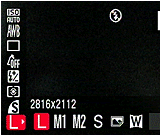
- Screen Shot 2016-01-30 at 9.13.48 am.png (36.02 KiB) Viewed 13216 times
L = large to S = small
A few experiments with different resolution sizes will give you some indication of your camera's capabilities.
Take some photos of the same model with different resolution settings.
2. Size
When you come to export your photograph (e.g. onto desktop) for uploading to the forum there is usually an option to select the size.
I have iPhoto as my imaging tool so when the camera is connected to the computer the photos upload to iPhoto.
Here I can straighten, alter colour balance, brighten, crop, etc.
When the photograph is ready for exporting onto the desktop
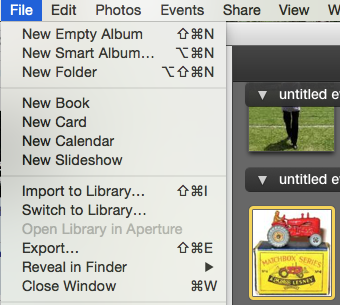
- Screen Shot 2016-01-30 at 9.43.52 am.png (100.8 KiB) Viewed 13216 times
There are options to select JPEG quality and export size
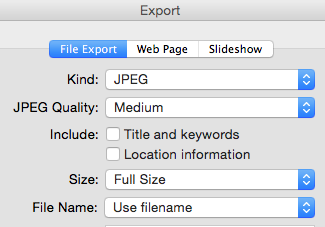
- Screen Shot 2016-01-30 at 9.17.14 am.png (31.67 KiB) Viewed 13216 times
Here Medium JPEG quality selected

- Screen Shot 2016-01-30 at 9.17.37 am.png (28.27 KiB) Viewed 13216 times
The final step is to select the size of the photo to be uploaded
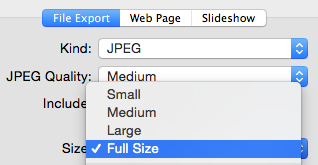
- Screen Shot 2016-01-30 at 9.18.06 am.png (28.45 KiB) Viewed 13216 times
2 example of photograph sizes at
Medium JPEG quality
Large
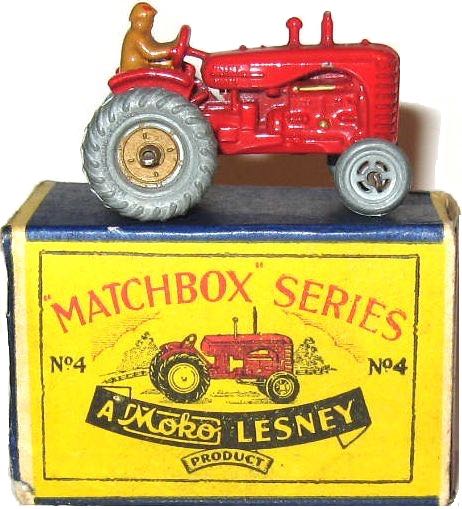
- 04 A5 Massey Harris Tractor large.jpg (57.75 KiB) Viewed 13216 times
Small
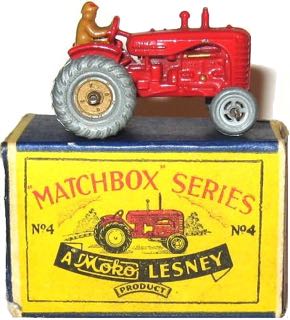
- 04 A5 Massey Harris Tractor small.jpg (27.04 KiB) Viewed 13216 times
As you can see Large require some scrolling - for most post I would use Small size. Had I selected the Maximum JPEG quality the photograph would have exceed the page size (hence those large photographs and tiny text that are sometime seen).
All through this post I was able to click the preview button to view how the post was looking and check photograph sizes.
Hope this is of help when taking photographs and uploading to the forum.