Once you have selected a picture in your 'Photobucket' album, you will see something similar to the image below...
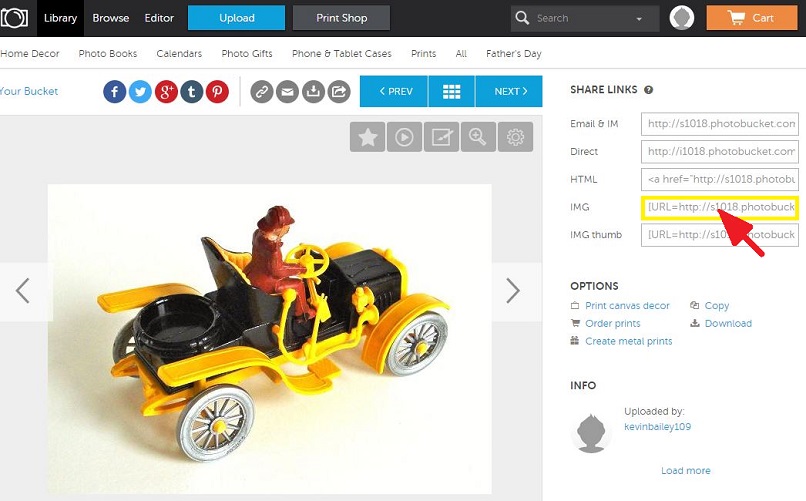
- PHOTOBUCKET 1.JPG (104.44 KiB) Viewed 14085 times
What you now do is click on the Second option up from the bottom, the One I have highlighted with the Red arrow and you will see it will temporarily turn Yellow, then it will return back to White indicating the code for this picture has been copied.
Now go onto the forum, click on 'REPLY' in the thread you want to take part in and click the 'Ctrl' and 'V' keys together on your keyboard, you will then see Two lines of code, as shown in the picture below...
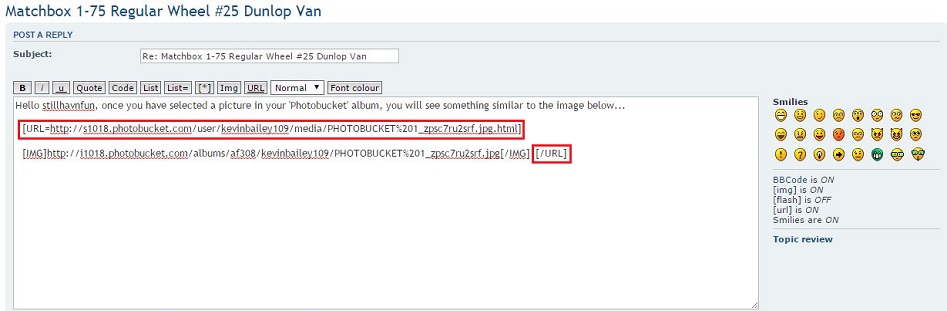
- PHOTOBUCKET 2.JPG (71.84 KiB) Viewed 14085 times
What you do now is delete everything I have highlighted in Red by using the backspace key on your keyboard, then click the 'SUBMIT' button.
You can add whatever text you want during this or just go back into your post by clicking on the 'EDIT' button towards the top right of your posting, good luck but do please come back and ask for advice if this does not work for you.
GHOSTHUNTER.
RE-POSTED HERE
George T. has been having posting problems from his computer running 'Windows 10' as mentioned in his post below.
"Hello Ghosty, I can open two things at one go, namely Nick site and Photobucket. I click on the photo I want to send then click and says copied then click it as I normal so that it would to the bottom tray but Widows !0 does not show a bottom tray.
The whole thing goes off although Nick site and photobucket show at the top left hand side, so now I click on Nicks site and it comes up OK. Now on Windows 7 I would click on EDIT and a window would drop with words plus the word Paste, this does not happen with Windows 10 so I cannot post a picture !!Help!!"
George T.
The operating system of any modern computer should not conflict with the way 'Photobucket' works, but I suspect it is Microsoft who have messed around with the menus in Windows 10 because the feature in their Eyes is not used enough to warrant making it easy or obvious, this they do on a regular basis, even deleting features if they think nobody is using it!!
If you read my screen-grabs above, it should work the same way for Windows 10 as it does for Windows 8 and Windows 7.
Try it word for word, action for action and see what happens, I don't have a computer running on Windows 10, so can not re-enact what problems you are having, I can only go on what you yourself are trying and failing to achieve...

Come back here and let me know what is happening and tell me if anything you see in the above screen-grabs is the same as what you see on your computer.
GHOSTHUNTER.